How to create, join and manage Parties
In this tutorial, we'll be going over what parties are, and how/when you can use them with a general overview of their features and potential.
What are parties and what are they used for?
Parties are a way to bring any group of players together, essentially marking them as a teammate.
They can be used to organize a group of players, similar to how party systems work in other games, and are perfect for car meets, tandems and PvP teams in any lobby.
When and where can they be used?
Parties are available in any of the four lobbies at any time, except for during minigames or any other special activity.
Chapter 1: The Basics
This chapter will go over the absolute minimum about parties, like creating and joining them.
Creating and deleting a party:
This is pretty easy - you'd simply type /party create into the chat and a party will be formed with you being the leader.
And to disband/delete a party, type /party disband - this will kick all members (including you) thus deleting the party.
The disband command can only be used by party leaders - more about the party permission system below.
Joining and leaving a party:
To join a party, you'll first need the player ID of the party leader. This is a unique number associated with every player that is displayed above their head in-game and to the left of their name in chat.
After acquiring the player ID of the party leader, you can type /party join "#<number>" - including the quotes. Example: /party join "12345"
You can also leave a party by typing /party leave.
Chapter 2: Features
In this chapter, we'll be introducing some gameplay-specific options that you can tweak to best-suit your party.
Leader waypoints:
Party leaders can set waypoints anywhere on the map for the party to see.
Upon setting a waypoint, that waypoint is synchronized with all members of the party, regardless of the mode.
If the party is in cruise mode and the party leader arrives at their waypoint, the automatic waypoint will then kick-in for all party members.
So when the leaders' waypoint disappears, members will still have a route to the final destination (or wherever the leader goes after that).
Changing party modes:
Party "modes" enable certain features for your party. Currently, there are only two, including the default one.
The "party" mode is the default mode that your party is set to. There is nothing special about this mode and it works the same way you'd expect a regular party to work.
The "cruise" mode enables a follow-the-leader type of feature, where the following takes place:
- Overtaking the party leader will be prevented by limiting the vehicle speed of party members (and moderators) depending on their distance from the leader.
- All party members that are too far away from the leader will have an automatic waypoint set on the map for them to easily find their way back to the leader.
- The party leader will have a special blip on the map and radar for all members of the party.
You can change the party mode by using the mode command. Example: /party mode cruise
Changing party privacy and inviting members:
Party privacy can be achieved by setting your party to private.
This can be done by using the /party public command, which will make your party invite-only.
Inviting members can be done by using the /party invite "<number>" command.
Chapter 3: Moderation
In these ones we'll go over party moderators and moderation commands, which are important for keeping your party in-order.
The party leader can assign and un-assign moderators that (including the leader) have access to simple-but-powerful moderation commands for managing members.
Kicking party members:
In order to kick a member of the party, you can use the /party kick "<number>" command. Example: /party kick "<number>"
This will kick the member from the party, allowing them to re-join whenever they want.
If the party is set to private, they will need an invitation to join back.
Banning and un-banning party members:
To ban a member from the party, it's similar to the kick command: /party ban "<number>"
This will add the member to the parties ban-list, preventing them from re-joining.
Lifting a ban is also similar, by using the unban command: /party unban "<number>"
This will remove the player from the parties ban-list, allowing them to re-join again.
If the party is set to private, they will need an invitation to join back.
Assigning and un-assigning party moderators:
Assigning a moderator can be done by using the mod command: /party mod "<number>"
And removing a moderator, using the unmod command: /party unmod "<number>"
Chapter 4: Limitations
A party can only have so many members at a time, which depends on your supporter tier:
- Regular Player: 5 members
- Supporter: 10 members
- Super Supporter: 15 members
- Extreme Supporter: 25 members
- Ultimate Supporter: 50 members
And this is the end of the tutorial - thanks for reading!
If you are unsure of what commands to use you can type /party on its own without any arguments to see a list of commands.
Moderators and leaders will see commands specific to their roles within the party, so in order to fully explore what commands are available, you should create a party and experiment with it.
Read about the parties update (which contains more technical and in-depth information):
.thumb.gif.e4cd579c2ee5279cb7d4d2a68186440c.gif)
0 Comments
Recommended Comments
There are no comments to display.